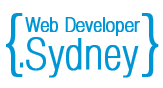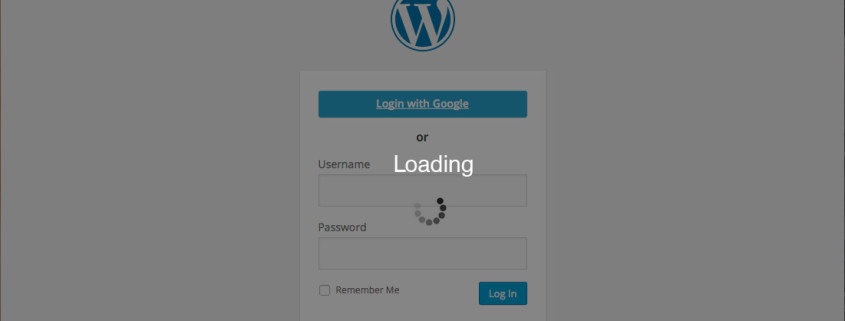How To Speed Up Your WordPress Website
Site loading speed has been the priority criterion for the success of the site. And even the fact that WordPress is now one of the most popular content management systems, does not affect the speed of loading sites hosted on it.
In this post, we’ll give you a few tips on how to speed up the loading site to WordPress, without making a lot of time and effort.
Why fast loading website is so important?
If you are wondering why you need to speed up your site, take into account the three main important points.
Improving conversion
The Internet is full of articles on how to because of the delay the download page for just one second, visitors immediately leave the site. Users hate slow sites, which is why quick sites bring more sales, gain more subscribers, likes and followers.
Improved user experience
Over the past two years, the phrase “user experience” was sensational, and is still on everyone’s lips. UX is a very important aspect of small business web design, as the emphasis is on creating a comfortable usability, that site is even more important than his appearance.
Improving positions in search engines
Google has always said that the web pages’ load speed is a critical factor in search engine optimization. And since search engines are more concerned about the site, which in turn take care of its users, it is logical that the search results will affect download speed.
Test how Google likes your site, you can always here: https://developers.google.com/speed/pagespeed/insights/
How to speed up the loading site to WordPress?
You can find many ways to improve the speed of loading of pages by WordPress. And this is enough for the most basic knowledge about the work of the engine.
Let us consider a few of them.
Using caching plugins
This tool is perhaps one of the most popular. With the help of a database located on the WordPress content and site settings. And each time the page is viewed by the user, the database receives numerous requests for the data to be displayed to the user. However, you need a certain amount of time to retrieve the data in the server memory. Sometimes less, if the requested data is a single file.
In this case, useful and caching plugins. They keep the data in the cache and remove them for a particular query. That is, instead of processing dozens of requests for each page of the plugin selects a specific, which have a user.
Among the best caching plugin is worth noting WP Super Cache and W3 Total Cache, which operate in almost all WordPress websites. From premium plugins – WP Rocket.
Minimize and combine CSS and JavaScript files
Web pages of your site consist mainly of HTML, CSS and JavaScript files, and most of the CSS and JavaScript files are in different folders. Your browser creates a request to the server to get all of the files, collects them together and thus displays a page for the user.
And the installation of complex topics or plug-ins, the number of CSS and JavaScript files will increase significantly. And despite the fact that the browser makes a request to them immediately, each request is a delay in the millisecond page load. And they, in turn, may develop into a second, because of which the visitor usually leaves the site.
But this problem can be solved as follows. You can combine the same type of files that will send one CSS and JavaScript files for each page. For this task, there are many plug-ins, which are also carried out to minimize the code. One such plug-ins – Autoptimize.
Be careful: the union and minimize CSS and JavaScript code can cause problems in the front, so with them you have to be very careful. But do not be afraid to do something wrong. Such problems can be prevented if you disable the plugin, and clear the cache using caching plugins.
Perform regular database cleanup
Whenever you perform any action on your site, whether it be the addition / deletion of records, comments, change settings, install new plug-ins, the database is on this information that needs to be cleaned regularly.
The WordPress repository, you will find a lot of plug-ins to clean the database, for example, WP-Optimize. With it, you spend cleaning in just one click. Do this on a regular basis at least once a week.
Choose a reliable hosting provider
Keep in mind that even if you have a perfectly optimized web site, it will still be slow to operate on low server, so the availability of high-hosting – this is almost the first thing is to take care to accelerate the work site. Good hosting servers to provide high-quality equipment and technical support department.
WordPress acceleration for advanced users
Use Pingdom to verify the current speed
First you need to measure the size of the page and the speed with which it is loaded. A great help in this task would be Pingdom.com site tools. We encourage you to Pingdom Website Speed Test tool to check how fast loading specific pages of your site.
Check the different pages it is necessary for the same data center.
Turn on compression gZip
We must start with the maximum compression of files that can be compressed using the archiving tool. So the page and elements of the site will load much faster. Methods enable archiving differ depending on what kind of engine settings and your server uses the site at the moment. For Apache, for example, you can use mod_deflate. If you are using the Litespeed, it is necessary to enable compression enable the corresponding option in the site control panel. Also available including HTTP-direct compression on Windows servers.
Turn on caching for static content
At the time of loading of your WordPress-site there is a lot of hidden processes. In particular, run PHP-functions and queries to MySQL-database. And depending on the operation of these functions and demands and there is the performance of specific tasks.
Using the plug-in cache not only make the site load faster, but also reduces the load on the server memory and the processor. There are some great plug-ins for caching, but separately we would like to recommend W3 Total Cache. After installation you can enable caching tab Performance → General Settings.
Reduce and consolidate CSS and JavaScript files
Cleaning of junk files, CSS and JavaScript code, make them smaller and allow them to load and fire a lot faster. The smaller size and lower level Sub-file, in turn, the number of page requests. These factors are important to accelerate the download pages of the site as a whole.
You can reduce the size of style sheets manually using online minimizer iJavaScript for CSS, and you can delegate this task to a special plug. There is a plug-in option referred to above: W3 Total Cache. But do not forget to check the performance site with such minimization. The main thing – do not break when such an optimization of scripts and files.
Use the CDN content delivery system
Implementation of CDN can significantly speed up your web-resource, even if you do not immediately notice it. When using conventional hosting all the files stored on the server 1 and to the same server are all requests, so that foreign users the time between the creation of the request, its implementation and downloading content to your local PC can significantly stretch. To avoid long delays, it is recommended to use a system of distributed content delivery.
CDN distributes your files between different data centers around the world. Then the content is taken to download the user’s computer to the server that is closest to him at the moment. There are different services and systems distributed content delivery, such as MaxCDN.
Adjustment of .htaccess file to reduce the load on the server
.htaccess File – this file, which creates additional commands for hosting, which is also bad influence on him, which reduces the download speed. Let’s file will correct to reduce the load.
Quite often our sites replicate information with images, when it happens, in pictures that are on our website, do not change the address so other people on the copied articles images loaded from our server that downloads it. Now we will ban upload images. To do this, edit the .htaccess file to the top of code:
RewriteEngine On
! RewriteCond% {HTTP_REFERER} ^ http: // (+ \..) Yandex \ .ru /.*$ [NC]?
! RewriteCond% {HTTP_REFERER} ^ http: // (+ \..) Undsoft \ .com /.*$ [NC]?
! RewriteCond% {HTTP_REFERER} ^ http: // (+ \..) Yandex \ .net /.*$ [NC]?
RewriteCond% {HTTP_REFERER} ^ http:! // (+ \..) Feedburner \ .com /.*$ [NC]?
! RewriteCond% {HTTP_REFERER} ^ http: // (+ \..) Mail \ .ru /.*$ [NC]?
! RewriteCond% {HTTP_REFERER} ^ http: // (+ \..) Poisk \ .ru /.*$ [NC]?
RewriteCond% {HTTP_REFERER} ^ http:! (. + \.) // Yourdomain \ .ru /.*$ [NC]?
RewriteCond% {HTTP_REFERER}! ^ $ [NC]
. RewriteRule * \ (jpe g | gif | bmp | png?) $ – [F].
In this case, the error will be issued in place of your image on another site.
Make the WordPress website faster using plugins
1) WP-Optimize – optimize your database, remove all drafts from the database and other heresy, thereby reducing the size of the database several times respectively DB site works a little faster, the same recommend to hosting go to database management menu data, and there remove all the unnecessary table from the previously installed plug-ins that were previously removed and no longer in use – it’s as accelerate the database of your site. But all this is not essential if your blog traffic comes from a small number of visitors it especially will not affect the performance (need for heavy-duty projects or for a very, very limited resource of free hosting), but also on the future of the Council to do so, what that particular setting does not need simple clear and understandable.
2) WP-HTML-Compression – I think the title plugin you guess what function it performs, unless there is prompt that compresses the pages of your site and speeds up page loading. The plugin settings are missing, if you put the plug Autoptimize its plug-in can not be installed, because this function is already present in the auto optimizer
3) WP Resized Image Quality – Changes in the level of compression downloadable images and sketches. – Scarce settings couple lines everything is clear and simple – this plugin is just as important to accelerate the site, recommend it to install the plug-in with Regenerate Thumbnails. Set the compression of images in the WP Resized Image Quality at 70% and run Regenerate Thumbnails of your “thumbnails” to throw weight, and valiant google and Yandex are very happy, and visitors too, because to throw a couple of megabytes from the page to help faster it open in the visitor’s browser.
4) Hyper Cache v2.9.1.6 (newer versions do not recommend) – caching plugin for your website, blog optimization WP and reduce egonagruzki on the hosting server – this WordPress plugin is important for the site, I tried a lot of plugins and stopped at this and refused to three sub-domains I put these three plug-in and the winner came Hyper Cache panel looked into google webmaster Statistics indexing site bot google c 800 ms access to the site dropped to 200-300 ms in the rest of the set 400-800 like everything was fine Hyper Cache better use in conjunction with Autoptimize these two plug-in speeds up page loading and reduces the load on the host server and the memory consumption of the selected you.
5) CW Image Optimizer – Image optimization plugin to the wp, reduces image file weight without changing its size ie the proportions are such what were before optimization simply from files removes all unnecessary information, image quality while optimizing this plugin is not changed but the page weight at times reduced by a couple of megabytes of all depend on how many images are on the page, there is a caveat not all hosting providers support littleutils which is needed for this plugin, but if you have rented a VPS or the KVM VPS or your home server on ubuntu or debian you can safely to put this module and vospolzovatsya this plugin
6) Autoptimize – optimize and compress your css and js files that significantly affects the download speed, as this combines the css files into one, and lowers the js files in the footer to those executed after the page loads, there is still setting cdn but you not necessary as your main visitors is Russian-speaking population and range of visitors is limited to a certain number of countries, although if you are set to win the English-speaking part of the population you can configure this option (in some cases it is useful to rasparalelivaniya download items from different hosts). Autoptimize recommended to install on your blog autoptimize settings, do the same as shown on screen
Setting the WP Fastest Cache panel
Configure caching and minimizing css, js files. In the admin panel the new menu item you have a WP Fastest Cache.
In the admin panel on WP move media files, select “Optimize.” The selected window, use two functions – the optimization of images from the library and optimization of other images (template engine, etc.). By these actions, you compress existing image on the site, downloaded after installing the plug-in pictures will be compressed automatically when you boot the server.
Only 2 of these steps will significantly speed up loading of pages, which will increase the loyalty of the search engines and improve the attitude of people to your site by WordPress.
Additional recommendations
Do not use images of the originals, if you want to display the image in a small size.
This significantly reduces the download speed and Google related to the site. If you put in the src. attribute of the tag img. link to the image original resolution of about 1000 × 2000 and bring a picture of 100 × 100, and the server would have to load an image in 1000 × 2000, the browser would have pressed it to the desired size, which are set out in the style of display, but really something loaded original. So do not be lazy to resize the image in Photoshop and only then use the template. Upload images exactly in this resolution, in which you want it to display.
Less graphics – faster site.
Drawing takes in the hundreds and thousands of times more seats than a few lines in the CSS and HTML. Try to do some site elements by using these markup languages in all cases, where possible.
Less plugins – fewer requests to the database.
Do not put untested plug-ins that are needed for some dubious purposes, without which you can do. Putting just a dozen extra plug-ins, you will significantly increase the load on the database and, consequently, reduce the speed of the site.
Conclusion
Perhaps optimizing performance – it is the only aspect of creating a site where almost a beginner cannot do anything himself, except for the installation and activation of the plug-in cache. We believe that this issue is not so much to create a new site, how to work on an existing blog for a while. However, if you are just starting to make their site, no harm will know about optimizing your site speed.