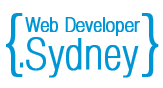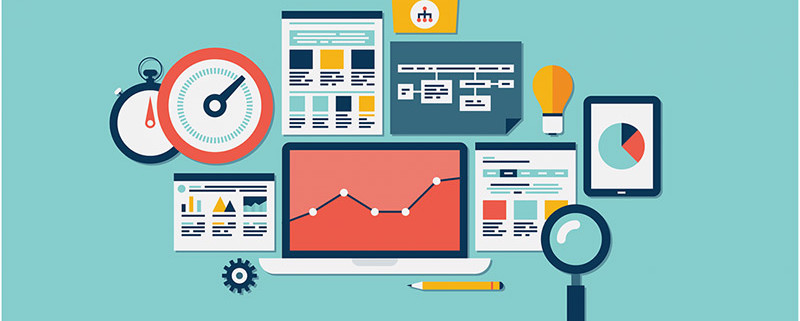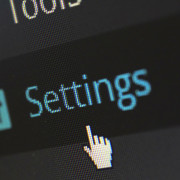WordPress SEO-secrets for effectively website promotion
This article helps you learn how to SEO optimize any WordPress website for effective promotion in Google, Yahoo, and Bing for 30 minutes. We will explain and demonstrate like using absolutely free simple and powerful plugin, you can:
- Improve the site indexation
- Increase the traffic from search engines and social networks
- To automate the creation of optimized titles and descriptions for pages that attract the clicks in search results
- Save time on page optimization
- Get more subscribers, likes, retweets and repos
- Improve the image indexing
- Receive additional links
- Improve the website ranking in search results
- Protect your content from “auto blog” and bots that steal your content.
At the end of reading this article, you will have step by step instructions how to optimize any WordPress site for effective promotion in search engines as if you ordered site optimization in top SEO agency.
Let’s get started!
For search engine optimization of all our clients’ WordPress sites we use the plugin WordPress SEO by Yoast – this is one of the most powerful and popular WordPress plugins of SEO optimization. More than 5.5 million downloads and high ratings from thousands of users speak for themselves.
A few words about the subtleties of working with Yoast WordPress SEO, that will allow you to maximize the value of this plug-in: To install this plugin, click “Plugins >> Add new” in the search field, type «WordPress SEO by Yoast», click “Install” link and activate plugin. If you are already using another plugin for search engine optimization, such as All-In-One SEO, then it should be disabled to avoid conflict and not duplicated meta tags. In any case, make a backup of your blog.
Headers and Metadata
Section “Headers and Metadata” allows you to set the titles and meta descriptions templates for different types of pages that are used on your WordPress site, such as posts, pages, tags, categories and any other custom taxonomies. The taxonomy applied to WordPress is a method of records grouping according to certain criteria, for example, a group of “Portfolio” accounts or “Goods” and so on …
Title and Meta description is used by search engines to display your page in search results. On the page of search results the title becomes clickable links, and meta-description – the text below the link. Meaningful and relevant titles and descriptions attract the attention of users and, consequently, involve more clicks to your site. Imagine two results of search delivery: title and description has been registered for one of them, and no one for second. Now guess which of these results, users will be greater clicking when they caught them in search results?
In order to write effective titles and descriptions for your pages, imagine that you write a mini-ads, where is your main task is attracting the user’s attention to sell him your page, so that he became interested and came to your site.
Yoast WordPress SEO allows you to set template titles and descriptions which will be used by default if you do not specify an individual title and description in the settings page. The templates you can use a variety of variables that plugin inserts in the title or description. The list of variables that can be used, can be viewed on the tab “Help”.
For example,
One of our clients have an online store of trendy dresses – which sells wedding, evening and cocktail dresses. Instead of prescribing titles and descriptions for hundreds of products in the catalog, we simply wrote the title and description of the template and saved dozens of hours of time.
In this case, the header template for catalog looks like “Buy %% title %%, all sizes, prices, 100% quality guarantee “, and meta description template looks like «%% title %%, a large selection of fashionable dresses at affordable prices, free shipping, payment upon receipt, 100% quality guarantee». Instead of a variable %% title %% the title was dynamically inserted name of the post. If you look at this with an example: the title of this post “cocktail dress Jovani», respectively, in the meta description and title, these data are substituted and turns: “Buy Cocktail dress Jovani. All sizes, special-price, 100% quality guarantee”, the description of “Cocktail dress Jovani – A large selection of fashionable dresses at affordable prices, free delivery, payment upon receipt.
As you can see, this description will be relevant for a person who inputs a request for keyword “Cocktail dress Jovani». there a key request also presents in the title and in the description, that is, it would be relevant for the request and looks very informative and accessible, clearly explains what is this page. This title and description is written as a mini ad.
Social networks
Section “Social Networks” allows you to configure settings that maximize the traffic from social networks. Today, integration with social networks is very important for the site promotion, it allows you to attract targeted traffic to your website and helps to get social cues (likes, retweets, reposts), which improves your position in the search results. To be able to control how your page will appear in social networks, Yoast supports several standards – Open Graph and Twitter Cards. As the technical twaddle about the standards you are likely be uninteresting, let’s analyze the example of what the settings in the section “Social Network” will allow you to get more traffic from social networks and search engines.
Tab «Google+»
The tab «Google+» allows to indicate the author for your site. For what? If you link your site to a profile in Google + social sphere, Google search will show your website, which will increase the number of clicks to your own blog.
This is how it will appear in the search results: the results with the author’s photo is clearly stand out among all other results on this page, and it helps to get more clicks.
In order for your photos appear in the Google’s results next to the pages of your site, go to your profile on Google+ and upload a photo. In the section «About», «Links» section, select your website or sites, if you have multiple. Then, in your WordPress profile, specify the link to your Google+ page and choose yourself as an author for the main page in Yoast WordPress SEO settings. You can also insert a link to your profile in the «Owner’s Page on Google». Setting up Google+ completed.
Tab «Twitter»
The Twitter tab allows to turn on meta tags required to display the Twitter Cards on your site. Why for? Twitter Cards attaching additional information to all tweets mentioning your web pages.
Here are the Twitter Cards in action: each tweet, mentioned your web pages, automatically attaches additional information that is contained in the Twitter card. Due to the fact that Twitter has a limit of 140 characters, tweets frequently aren’t very informative, and so these quotes, which show information about your pages, make it possible to increase the amount of traffic. Of course, this text, which tells about your page, is much more interesting and beckoning than a tweet with a link.
In order to enable Twitter Card for your site in Yoast WordPress SEO social settings, place a check in “Add metadata Twitter» option. Then set your username on Twitter site. After that, go to the center of Twitter developers and click «Validate your meta tags». After that, you will need to enter your login and password that you use to log on Twitter website. This will bring up a small window where you can choose the type of card you want to use for your site. Currently Yoast WordPress SEO supports only the summary cards, so choose it, open Page Data validation and then – «validate and apply» tab. Enter the URL of the page that contains the Twitter Card meta data, i.e. it will be a link to the post, click «Go» button. After the validator checks all the data appears «Submit» button and you will be able to submit your site for moderation. After it passes moderation, Twitter cards will be enabled for your site.
Tab «Facebook»
The Facebook tab in social Yoast WordPress SEO settings lets you add the data to your Open Graph pages. Open Graph data is used not only Facebook, but also to other social networks. These Open Graph pages lets you control the page displaying in these social networks if someone they share. This way you can attract more visitors from social networks, using attractive titles and images. Also in Facebook settings you can use the setting to the home page – select a picture and a description that will be displayed by default if someone share this page and also define the default image settings for pages that doesn’t have any pictures.
XML Sitemap
The «XML Sitemap» tab allows to control which parts of the site you want to include for search engines indexing. XML sitemap allows you to inform search engines about the URL, available for indexing your site.
If you use the standard message types and are not using custom taxonomies, we recommend to include in the site map:
- Posts
- Pages
- Columns
- Tags
To improve the indexing pages’ categories and labels recommend not to display the full text of your posts, and only brief announcements. If you are displaying full text of the posts on the pages, many users will read it there; if you display only a summary, the majority of users would to read the full version and will go to the link, so you can increase the number of your website views.
Even it would be great to eliminate the “media files” from the sitemap: WordPress creates by default a separate page for each media file in your library, where is no unique content, which doesn’t assume any benefit to the visitor.
Another nice feature of Yoast WordPress SEO is an improved pattern indexing. The plugin automatically detects drawings used on your blog, and adds them to the site map for the page or entry. Your images are displayed in the search for the pictures as e.g., Google Images, and if you use the relevant descriptions it is bound to attract additional traffic.
Constant links
Tab “Permalinks” allows you to control certain URL display parameters on your site. Most of the options on this page don’t require any changes, the only – set the checkbox in the “Redirect URL to the URL attachment ” column. Media files that are attached to posts stored in the database as separate posts. They are available under their own URL, and this option will redirect them to the post address to which they are attached.
“Breadcrumbs”
“Breadcrumbs” is an element for website navigation, which presents the way through the site from his “root” to the current page on which the user is located. If your theme already has a built-in functionality “bread crumbs” by default, then you can skip this tab. If you want to add them to your theme, you will need to add the code in the single.php file.
RSS
Tab «RSS» allows you to add your content to RSS-feed automatically. Why for?
If you publish a unique and interesting content, then, whether you like it or not, it relays to other sites, most often used for this RSS feed – it may be the content aggregators, bots-scrapers, auto blog, news feeds, and so on. Frequently the search engines can index the articles on a sites that aggregating content from your RSS feed earlier than on your blog and recognize the aggregator website as the original source. As a result, your main blog could be downgraded in the search results, as search engines will assume that it copies the content.
In order for automatic republication of your content by other sites, your blog has always been recognized by search engines as the source, you can add links to your site in every post, protecting the content from automatic aggregators and search engines by specifying the address of the source.
Import and Export
Tab “Import and Export” allows you to import settings from other SEO plugins, such as, HeadSpace2, All-in-One SEO, WooThemes SEO framework. If you used any other SEO plugin, you can use the plugin SEO Data Transporter. You can also automatically import settings from other plugins Yoast like Robots Meta, RSS Footer, Yoast Breadcrumbs.
Section “Export SEO Settings” allows you to export Yoast WordPress SEO settings. This can be useful if you want to use the same settings on another site.
General Settings
In basic settings, you can confirm you hold a site to Google webmaster tools, Bing and Alexa. Usually we aren’t filling in this section: we prefer to confirm ownership of the site by downloading the file to the root of the site folder. So less likely that due to a conflict of plugins or any bug will need to confirm the ownership of the site again.
Permanent links
Section “Settings permalinks” (Options> permalinks) allows you to control the way your site URL is displayed in your browser. By default, WordPress uses the links with a question mark and numbers, but it isn’t very convenient, because such address of the page tells the user nothing. Recommend to use the name of the entry as a permanent link – such address is much more informative to the user and attracts more clicks in search results.
Discussion settings
In the settings of discussion (Options> Discussion) put a tick in the column “trying to notify the blogs mentioned in the article”. If you paste a link to other blogs in your article, they will receive a notification. So-called pingbacks. If the author of the blog to which you are referring to will approve yours pingback, you will receive a link to its website. In most cases it will be “nofollow” link, but if you mentioned an articles of popular bloggers in your niche on the case and to the point, it is possible to get high quality traffic by putting only one check in the settings.
Publish Settings
In the settings of publication (Settings> Writing) in the section “update services” add a list of the main services updates:
http://ping.blogs.yandex.ru/RPC2
http://blogsearch.google.ru/ping/RPC2
http://www.blogsearch.google.com/ping/RPC2
http://ping.feedburner.com
http://www.rpc.technorati.jp/rpc/ping
http://rpc.icerocket.com:10080/
http://rpc.pingomatic.com/
Why do it? Once you have published a great post to your blog, you probably wish to search engines like it and become indexed as soon as possible to show in the search results to get traffic. If you – the owner of a popular blog, which is over 6 months, and you regularly publish a high-quality unique content, there are no problems with the indexing of new items.
Conclusion
So we highlighted the main aspects of internal site optimization to effectively promote your site in the search network. If you use the principles and techniques that we have considered in this guide, you will improve the position provided in the search results and increase traffic from search engines and social networks. Just don’t forget about the external optimization – links from other sites and social signals (likes, retweets, reposts). If your goal of website optimization is increasing in revenue and sales for the comprehensive promotion of a site don’t forget about conversion optimizing: create a list of email subscribers and external optimization.